You might see the error “HTTP Error 403.14 – Forbidden” when you have a Web site that is hosted on Internet Information Services (IIS) 7.0 and when you visit the Web site in a Web browser.
Error
Server Error in Application "application name"HTTP Error 403.14 - Forbidden
HRESULT: 0x00000000
Description of HRESULT : The Web server is configured to not list the contents of this directory.
Discussion
This problem occurs because the Web site does not have the Directory Browsing feature enabled, and the default document is not configured.Now what is this “Default Document”? A default document is the document to which the request will be redirected by the server when the user hits you website domain. That is, the user is typing “http://www.<domain name>” e.g. http://www.anujyadavcse.blogspot.com. Here the user is not typing which page he want the server to serve as part of the request. e.g. http://localhost/Admin.aspx. This generally is the home/login page or the page redirects the user to some other page but is the target for all such requests.
Solution
Though the error message says that the “Directory Browsing” is not configured I reckon that will be the last thing you will do to resolve this issue. As it opens the gate for all to browse your directory.Thus to solve it you will have to configure a default page.
- Start IIS Manager. To do this, click Start, click Run, type inetmgr.exe, and then clickOK.
- In IIS Manager, expand server name, expand Web sites, and then click the Web site that you want to modify.
- In Features view, double-click Default Document.
- In the Actions pane, click Enable.
- In the File Name box, type the name of the default document, and then click OK.
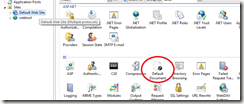

Hope this will help.
Here is a book which I will refer. This book covers almost all the aspects of IIS 7 and ASP.NET. It is worth reading this one.
Comments
Post a Comment